- Docs Home
- About TiDB
- Quick Start
- Develop
- Overview
- Quick Start
- Build a TiDB Cluster in TiDB Cloud (Developer Tier)
- CRUD SQL in TiDB
- Build a Simple CRUD App with TiDB
- Example Applications
- Connect to TiDB
- Design Database Schema
- Write Data
- Read Data
- Transaction
- Optimize
- Troubleshoot
- Reference
- Cloud Native Development Environment
- Third-party Support
- Deploy
- Software and Hardware Requirements
- Environment Configuration Checklist
- Plan Cluster Topology
- Install and Start
- Verify Cluster Status
- Test Cluster Performance
- Migrate
- Overview
- Migration Tools
- Migration Scenarios
- Migrate from Aurora
- Migrate MySQL of Small Datasets
- Migrate MySQL of Large Datasets
- Migrate and Merge MySQL Shards of Small Datasets
- Migrate and Merge MySQL Shards of Large Datasets
- Migrate from CSV Files
- Migrate from SQL Files
- Migrate from One TiDB Cluster to Another TiDB Cluster
- Migrate from TiDB to MySQL-compatible Databases
- Advanced Migration
- Integrate
- Overview
- Integration Scenarios
- Maintain
- Monitor and Alert
- Troubleshoot
- TiDB Troubleshooting Map
- Identify Slow Queries
- Analyze Slow Queries
- SQL Diagnostics
- Identify Expensive Queries Using Top SQL
- Identify Expensive Queries Using Logs
- Statement Summary Tables
- Troubleshoot Hotspot Issues
- Troubleshoot Increased Read and Write Latency
- Save and Restore the On-Site Information of a Cluster
- Troubleshoot Cluster Setup
- Troubleshoot High Disk I/O Usage
- Troubleshoot Lock Conflicts
- Troubleshoot TiFlash
- Troubleshoot Write Conflicts in Optimistic Transactions
- Troubleshoot Inconsistency Between Data and Indexes
- Performance Tuning
- Tuning Guide
- Configuration Tuning
- System Tuning
- Software Tuning
- SQL Tuning
- Overview
- Understanding the Query Execution Plan
- SQL Optimization Process
- Overview
- Logic Optimization
- Physical Optimization
- Prepare Execution Plan Cache
- Control Execution Plans
- Tutorials
- TiDB Tools
- Overview
- Use Cases
- Download
- TiUP
- Documentation Map
- Overview
- Terminology and Concepts
- Manage TiUP Components
- FAQ
- Troubleshooting Guide
- Command Reference
- Overview
- TiUP Commands
- TiUP Cluster Commands
- Overview
- tiup cluster audit
- tiup cluster check
- tiup cluster clean
- tiup cluster deploy
- tiup cluster destroy
- tiup cluster disable
- tiup cluster display
- tiup cluster edit-config
- tiup cluster enable
- tiup cluster help
- tiup cluster import
- tiup cluster list
- tiup cluster patch
- tiup cluster prune
- tiup cluster reload
- tiup cluster rename
- tiup cluster replay
- tiup cluster restart
- tiup cluster scale-in
- tiup cluster scale-out
- tiup cluster start
- tiup cluster stop
- tiup cluster template
- tiup cluster upgrade
- TiUP DM Commands
- Overview
- tiup dm audit
- tiup dm deploy
- tiup dm destroy
- tiup dm disable
- tiup dm display
- tiup dm edit-config
- tiup dm enable
- tiup dm help
- tiup dm import
- tiup dm list
- tiup dm patch
- tiup dm prune
- tiup dm reload
- tiup dm replay
- tiup dm restart
- tiup dm scale-in
- tiup dm scale-out
- tiup dm start
- tiup dm stop
- tiup dm template
- tiup dm upgrade
- TiDB Cluster Topology Reference
- DM Cluster Topology Reference
- Mirror Reference Guide
- TiUP Components
- PingCAP Clinic Diagnostic Service
- TiDB Operator
- Dumpling
- TiDB Lightning
- TiDB Data Migration
- About TiDB Data Migration
- Architecture
- Quick Start
- Deploy a DM cluster
- Tutorials
- Advanced Tutorials
- Maintain
- Cluster Upgrade
- Tools
- Performance Tuning
- Manage Data Sources
- Manage Tasks
- Export and Import Data Sources and Task Configurations of Clusters
- Handle Alerts
- Daily Check
- Reference
- Architecture
- Command Line
- Configuration Files
- OpenAPI
- Compatibility Catalog
- Secure
- Monitoring and Alerts
- Error Codes
- Glossary
- Example
- Troubleshoot
- Release Notes
- Backup & Restore (BR)
- Point-in-Time Recovery
- TiDB Binlog
- TiCDC
- Dumpling
- sync-diff-inspector
- TiSpark
- Reference
- Cluster Architecture
- Key Monitoring Metrics
- Secure
- Privileges
- SQL
- SQL Language Structure and Syntax
- SQL Statements
ADD COLUMNADD INDEXADMINADMIN CANCEL DDLADMIN CHECKSUM TABLEADMIN CHECK [TABLE|INDEX]ADMIN SHOW DDL [JOBS|QUERIES]ADMIN SHOW TELEMETRYALTER DATABASEALTER INDEXALTER INSTANCEALTER PLACEMENT POLICYALTER TABLEALTER TABLE COMPACTALTER TABLE SET TIFLASH MODEALTER USERANALYZE TABLEBACKUPBATCHBEGINCHANGE COLUMNCOMMITCHANGE DRAINERCHANGE PUMPCREATE [GLOBAL|SESSION] BINDINGCREATE DATABASECREATE INDEXCREATE PLACEMENT POLICYCREATE ROLECREATE SEQUENCECREATE TABLE LIKECREATE TABLECREATE USERCREATE VIEWDEALLOCATEDELETEDESCDESCRIBEDODROP [GLOBAL|SESSION] BINDINGDROP COLUMNDROP DATABASEDROP INDEXDROP PLACEMENT POLICYDROP ROLEDROP SEQUENCEDROP STATSDROP TABLEDROP USERDROP VIEWEXECUTEEXPLAIN ANALYZEEXPLAINFLASHBACK TABLEFLUSH PRIVILEGESFLUSH STATUSFLUSH TABLESGRANT <privileges>GRANT <role>INSERTKILL [TIDB]LOAD DATALOAD STATSMODIFY COLUMNPREPARERECOVER TABLERENAME INDEXRENAME TABLEREPLACERESTOREREVOKE <privileges>REVOKE <role>ROLLBACKSAVEPOINTSELECTSET DEFAULT ROLESET [NAMES|CHARACTER SET]SET PASSWORDSET ROLESET TRANSACTIONSET [GLOBAL|SESSION] <variable>SHOW ANALYZE STATUSSHOW [BACKUPS|RESTORES]SHOW [GLOBAL|SESSION] BINDINGSSHOW BUILTINSSHOW CHARACTER SETSHOW COLLATIONSHOW [FULL] COLUMNS FROMSHOW CONFIGSHOW CREATE PLACEMENT POLICYSHOW CREATE SEQUENCESHOW CREATE TABLESHOW CREATE USERSHOW DATABASESSHOW DRAINER STATUSSHOW ENGINESSHOW ERRORSSHOW [FULL] FIELDS FROMSHOW GRANTSSHOW INDEX [FROM|IN]SHOW INDEXES [FROM|IN]SHOW KEYS [FROM|IN]SHOW MASTER STATUSSHOW PLACEMENTSHOW PLACEMENT FORSHOW PLACEMENT LABELSSHOW PLUGINSSHOW PRIVILEGESSHOW [FULL] PROCESSSLISTSHOW PROFILESSHOW PUMP STATUSSHOW SCHEMASSHOW STATS_HEALTHYSHOW STATS_HISTOGRAMSSHOW STATS_METASHOW STATUSSHOW TABLE NEXT_ROW_IDSHOW TABLE REGIONSSHOW TABLE STATUSSHOW [FULL] TABLESSHOW [GLOBAL|SESSION] VARIABLESSHOW WARNINGSSHUTDOWNSPLIT REGIONSTART TRANSACTIONTABLETRACETRUNCATEUPDATEUSEWITH
- Data Types
- Functions and Operators
- Overview
- Type Conversion in Expression Evaluation
- Operators
- Control Flow Functions
- String Functions
- Numeric Functions and Operators
- Date and Time Functions
- Bit Functions and Operators
- Cast Functions and Operators
- Encryption and Compression Functions
- Locking Functions
- Information Functions
- JSON Functions
- Aggregate (GROUP BY) Functions
- Window Functions
- Miscellaneous Functions
- Precision Math
- Set Operations
- List of Expressions for Pushdown
- TiDB Specific Functions
- Clustered Indexes
- Constraints
- Generated Columns
- SQL Mode
- Table Attributes
- Transactions
- Garbage Collection (GC)
- Views
- Partitioning
- Temporary Tables
- Cached Tables
- Character Set and Collation
- Placement Rules in SQL
- System Tables
mysql- INFORMATION_SCHEMA
- Overview
ANALYZE_STATUSCLIENT_ERRORS_SUMMARY_BY_HOSTCLIENT_ERRORS_SUMMARY_BY_USERCLIENT_ERRORS_SUMMARY_GLOBALCHARACTER_SETSCLUSTER_CONFIGCLUSTER_HARDWARECLUSTER_INFOCLUSTER_LOADCLUSTER_LOGCLUSTER_SYSTEMINFOCOLLATIONSCOLLATION_CHARACTER_SET_APPLICABILITYCOLUMNSDATA_LOCK_WAITSDDL_JOBSDEADLOCKSENGINESINSPECTION_RESULTINSPECTION_RULESINSPECTION_SUMMARYKEY_COLUMN_USAGEMETRICS_SUMMARYMETRICS_TABLESPARTITIONSPLACEMENT_POLICIESPROCESSLISTREFERENTIAL_CONSTRAINTSSCHEMATASEQUENCESSESSION_VARIABLESSLOW_QUERYSTATISTICSTABLESTABLE_CONSTRAINTSTABLE_STORAGE_STATSTIDB_HOT_REGIONSTIDB_HOT_REGIONS_HISTORYTIDB_INDEXESTIDB_SERVERS_INFOTIDB_TRXTIFLASH_REPLICATIKV_REGION_PEERSTIKV_REGION_STATUSTIKV_STORE_STATUSUSER_PRIVILEGESVARIABLES_INFOVIEWS
METRICS_SCHEMA
- UI
- TiDB Dashboard
- Overview
- Maintain
- Access
- Overview Page
- Cluster Info Page
- Top SQL Page
- Key Visualizer Page
- Metrics Relation Graph
- SQL Statements Analysis
- Slow Queries Page
- Cluster Diagnostics
- Monitoring Page
- Search Logs Page
- Instance Profiling
- Session Management and Configuration
- FAQ
- CLI
- Command Line Flags
- Configuration File Parameters
- System Variables
- Storage Engines
- Telemetry
- Errors Codes
- Table Filter
- Schedule Replicas by Topology Labels
- FAQs
- Release Notes
- All Releases
- Release Timeline
- TiDB Versioning
- TiDB Installation Packages
- v6.2
- v6.1
- v6.0
- v5.4
- v5.3
- v5.2
- v5.1
- v5.0
- v4.0
- v3.1
- v3.0
- v2.1
- v2.0
- v1.0
- Glossary
Best Practices for Monitoring TiDB Using Grafana
When you deploy a TiDB cluster using TiUP and have added Grafana and Prometheus in the topology configuration, a set of Grafana + Prometheus monitoring platform is deployed simultaneously to collect and display metrics for various components and machines in the TiDB cluster. This document describes best practices for monitoring TiDB using Grafana. It aims to help you use metrics to analyze the status of the TiDB cluster and diagnose problems.
Monitoring architecture
Prometheus is a time series database with a multi-dimensional data model and a flexible query language. Grafana is an open source monitoring system for analyzing and visualizing metrics.
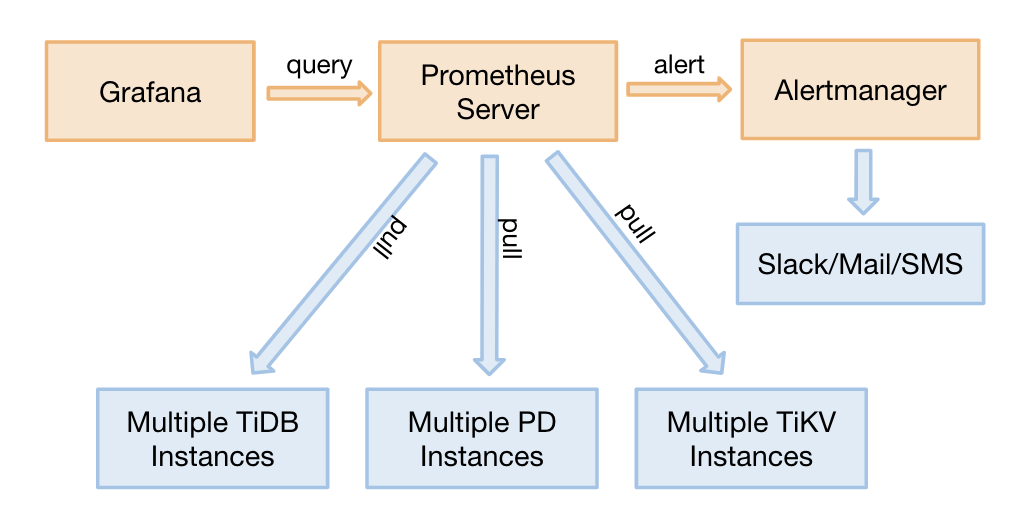
For TiDB 2.1.3 or later versions, TiDB monitoring supports the pull method. It is a good adjustment with the following benefits:
- There is no need to restart the entire TiDB cluster if you need to migrate Prometheus. Before adjustment, migrating Prometheus requires restarting the entire cluster because the target address needs to be updated.
- You can deploy 2 separate sets of Grafana + Prometheus monitoring platforms (not highly available) to prevent a single point of monitoring.
- The Pushgateway which might become a single point of failure is removed.
Source and display of monitoring data
The three core components of TiDB (TiDB server, TiKV server and PD server) obtain metrics through the HTTP interface. These metrics are collected from the program code, and the ports are as follows:
| Component | Port |
|---|---|
| TiDB server | 10080 |
| TiKV server | 20181 |
| PD server | 2379 |
Execute the following command to check the QPS of a SQL statement through the HTTP interface. Take the TiDB server as an example:
curl http://__tidb_ip__:10080/metrics |grep tidb_executor_statement_total
# Check the real-time QPS of different types of SQL statements. The numbers below are the cumulative values of counter type (scientific notation).
tidb_executor_statement_total{type="Delete"} 520197
tidb_executor_statement_total{type="Explain"} 1
tidb_executor_statement_total{type="Insert"} 7.20799402e+08
tidb_executor_statement_total{type="Select"} 2.64983586e+08
tidb_executor_statement_total{type="Set"} 2.399075e+06
tidb_executor_statement_total{type="Show"} 500531
tidb_executor_statement_total{type="Use"} 466016
The data above is stored in Prometheus and displayed on Grafana. Right-click the panel and then click the Edit button (or directly press the E key) shown in the following figure:
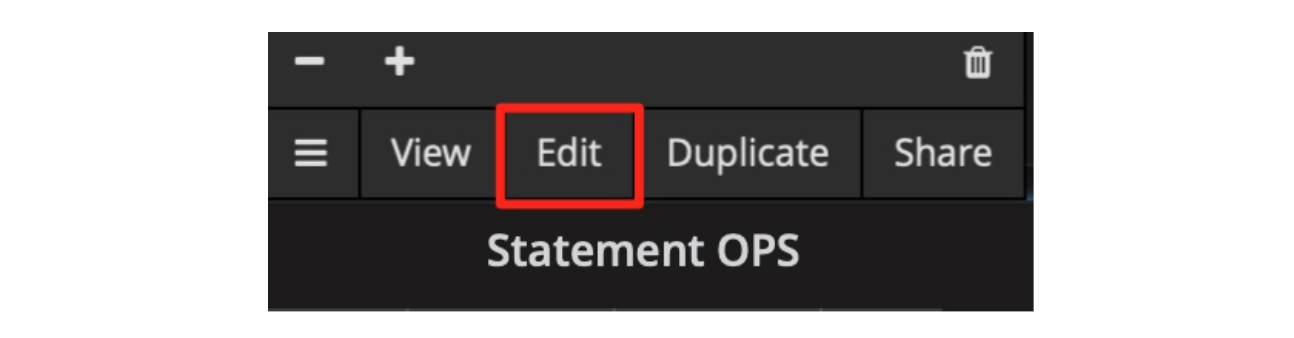
After clicking the Edit button, you can see the query expression with the tidb_executor_statement_total metric name on the Metrics tab. The meanings of some items on the panel are as follows:
rate[1m]: The growth rate in one minute. It can only be used for the data of counter type.sum: The sum of values.by type: The summed data is grouped by type in the original metric value.Legend format: The format of the metric name.Resolution: The step width defaults to 15 seconds. Resolution means whether to generate one data point for multiple pixels.
The query expression on the Metrics tab is as follows:
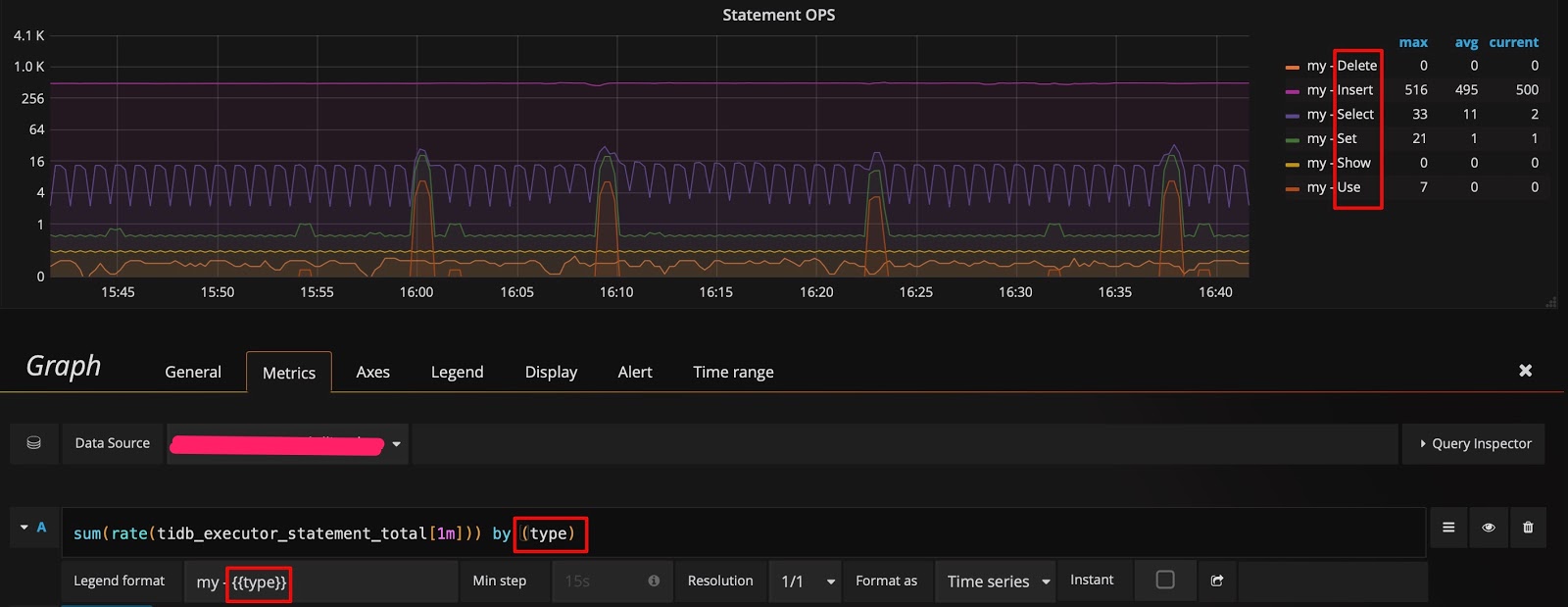
Prometheus supports many query expressions and functions. For more details, refer to Prometheus official website.
Grafana tips
This section introduces seven tips for efficiently using Grafana to monitor and analyze the metrics of TiDB.
Tip 1: Check all dimensions and edit the query expression
In the example shown in the source and display of monitoring data section, the data is grouped by type. If you want to know whether you can group by other dimensions and quickly check which dimensions are available, you can use the following method: Only keep the metric name on the query expression, no calculation, and leave the Legend format field blank. In this way, the original metrics are displayed. For example, the following figure shows that there are three dimensions (instance, job and type):
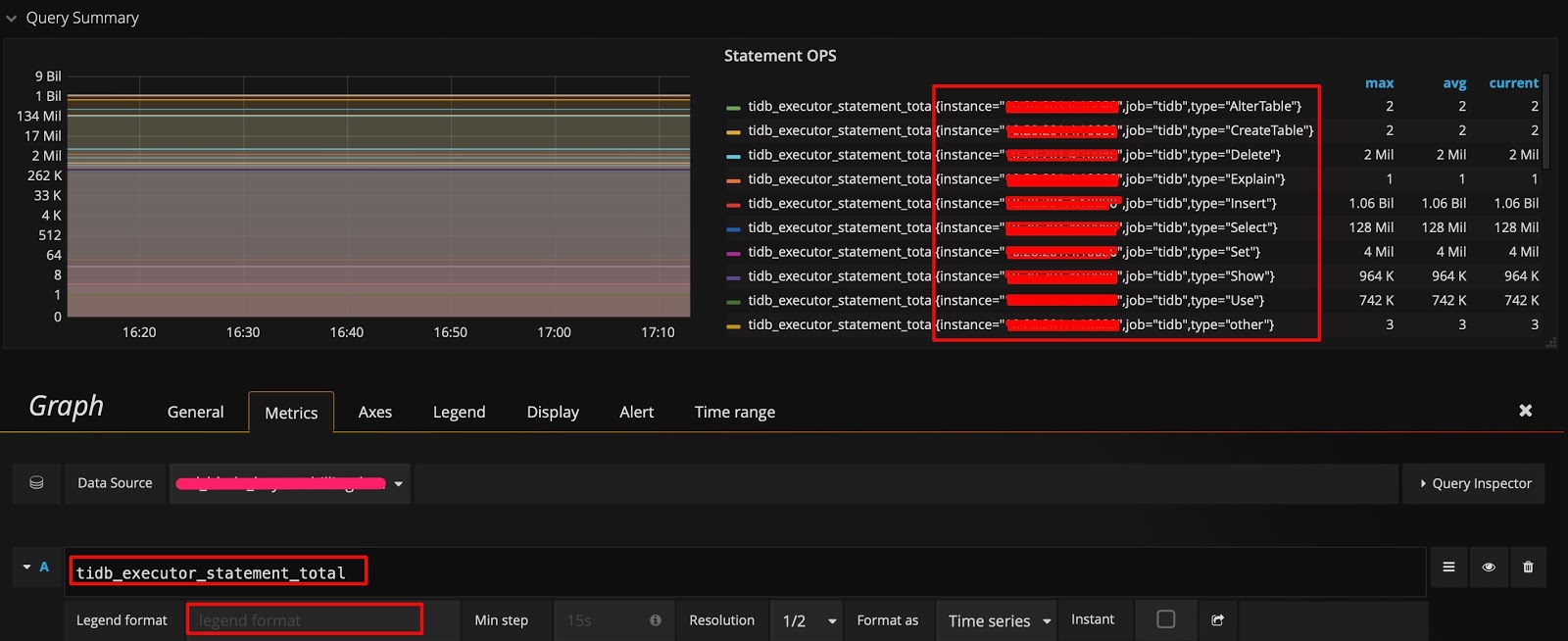
Then you can modify the query expression by adding the instance dimension after type, and adding {{instance}} to the Legend format field. In this way, you can check the QPS of different types of SQL statements that are executed on each TiDB server:
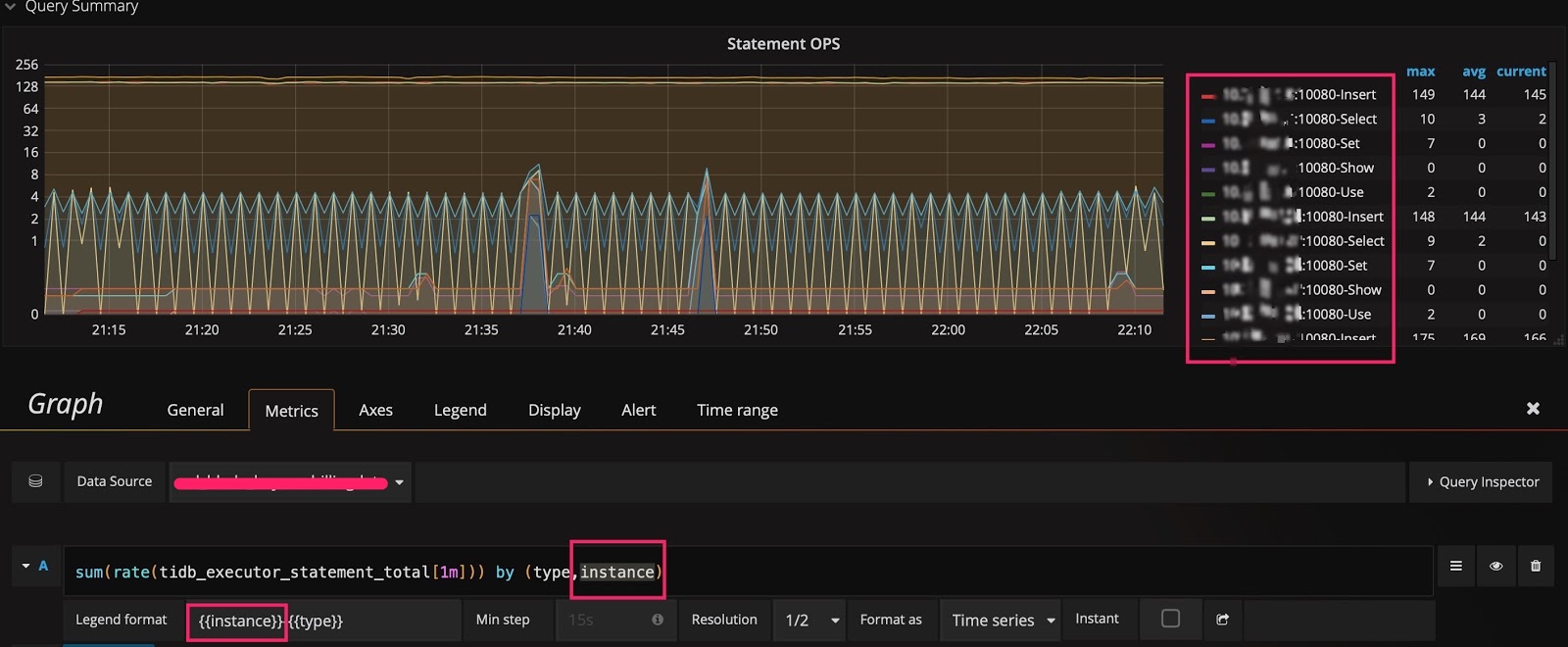
Tip 2: Switch the scale of the Y-axis
Take Query Duration as an example, the Y-axis defaults to be on a binary logarithmic scale (log2n), which narrows the gap in display. To amplify changes, you can switch it to a linear scale. Comparing the following two figures, you can easily notice the difference in display, and locate the time when an SQL statement runs slowly.
Of course, a linear scale is not suitable for all situations. For example, if you observe the performance trend for the duration of a month, there might be noises with a linear scale, making it hard to observe.
The Y-axis uses a binary logarithmic scale by default:
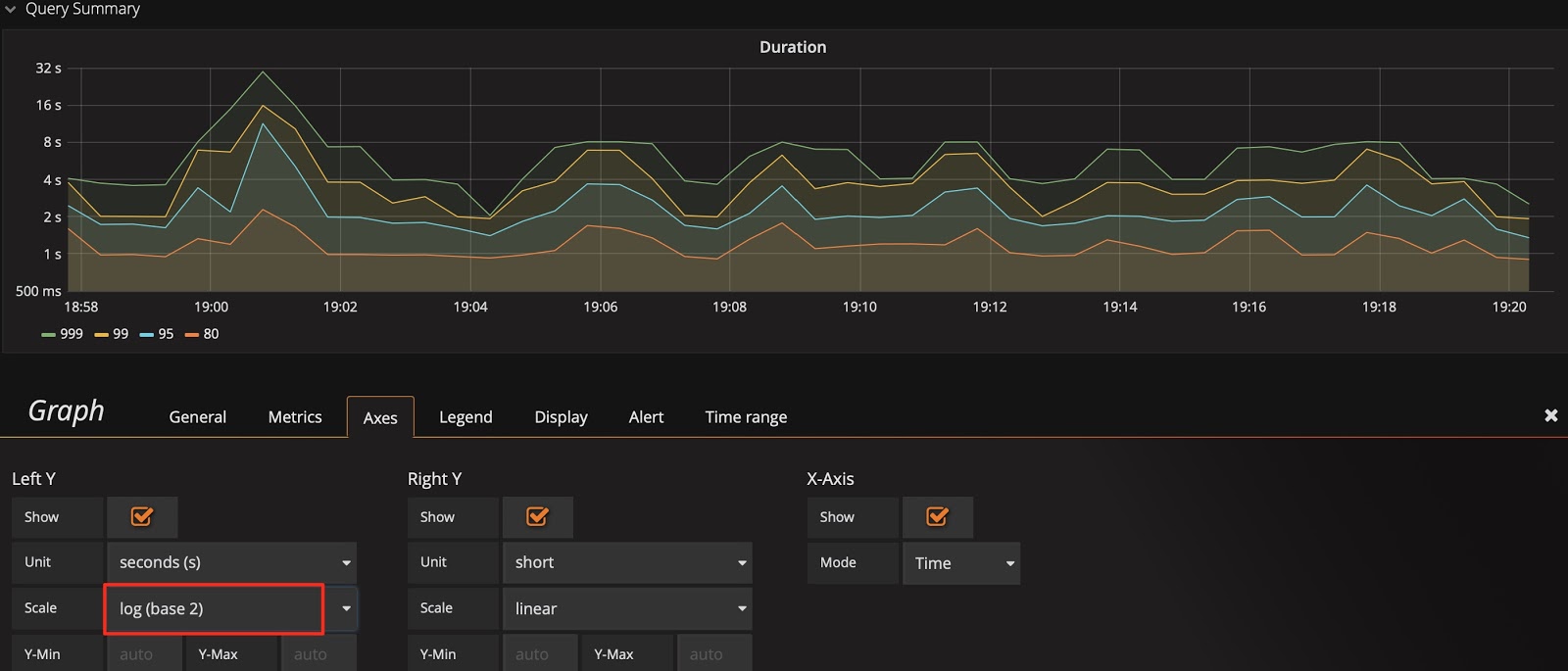
Switch the Y-axis to a linear scale:
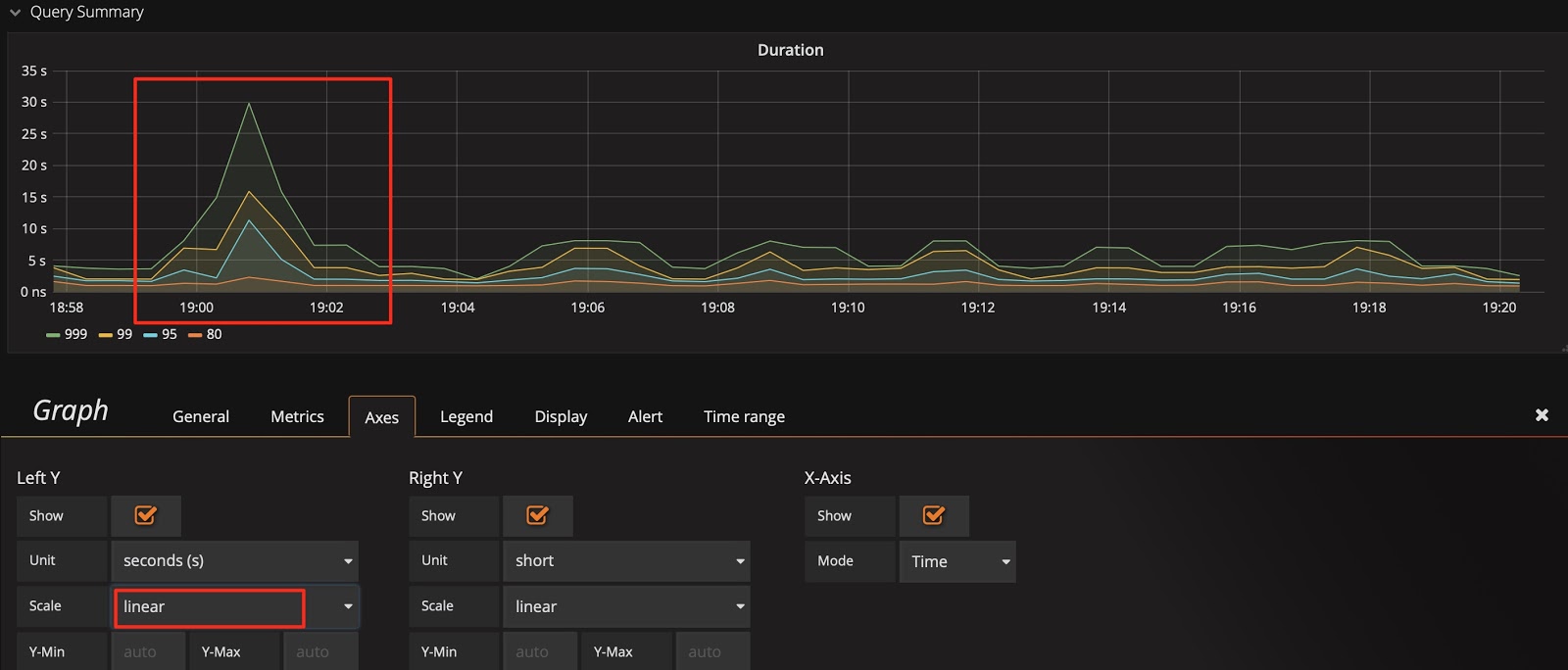
Combining tip 2 with tip 1, you can find a sql_type dimension to help you immediately analyze whether the SELECT statement or the UPDATE statement is slow; you can even locate the instance with slow SQL statements.
Tip 3: Modify the baseline of the Y-axis to amplify changes
You might still cannot see the trend after switching to the linear scale. For example, in the following figure, you want to observe the real-time change of Store size after scaling the cluster, but due to the large baseline, small changes are not visible. In this situation, you can modify the baseline of the Y-axis from 0 to auto to zoom in the upper part. Check the two figures below, you can see data migration begins.
The baseline defaults to 0:
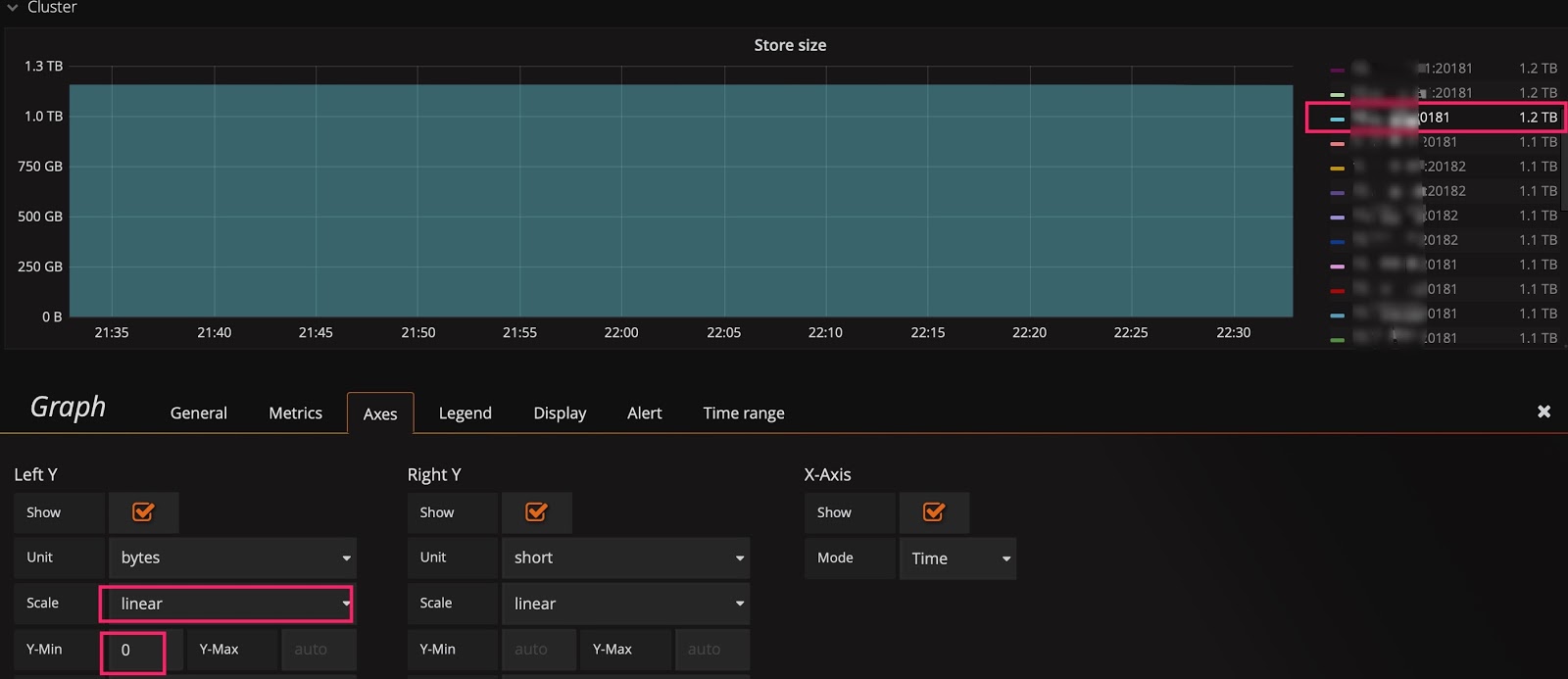
Change the baseline to auto:
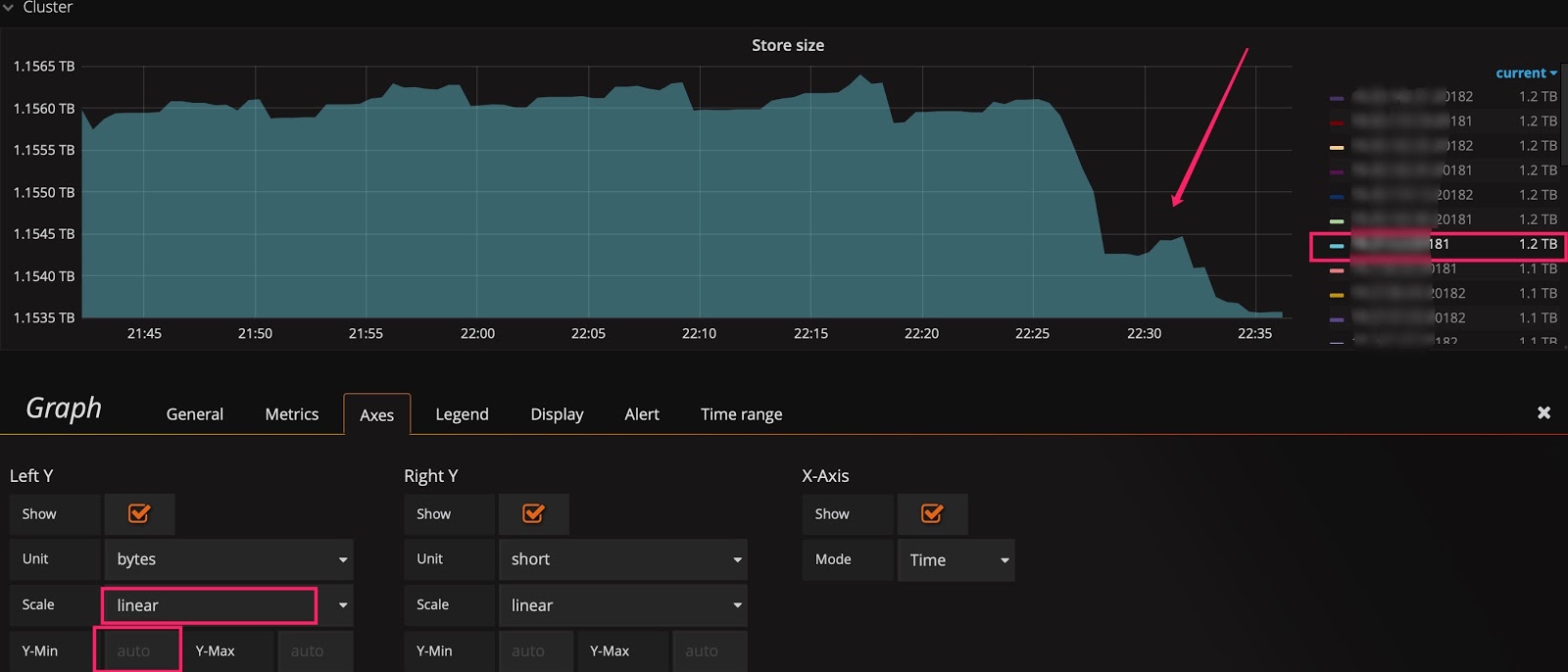
Tip 4: Use Shared crosshair or Tooltip
In the Settings panel, there is a Graph Tooltip panel option which defaults to Default.
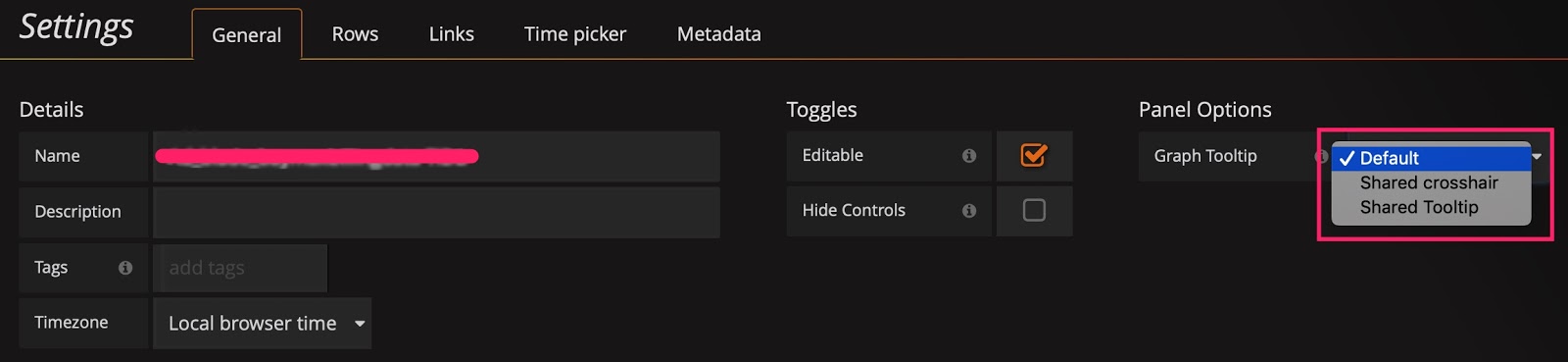
You can use Shared crosshair and Shared Tooltip respectively to test the effect as shown in the following figures. Then, the scales are displayed in linkage, which is convenient to confirm the correlation of two metrics when diagnosing problems.
Set the graphic presentation tool to Shared crosshair:

Set the graphical presentation tool to Shared Tooltip:

Tip 5: Enter IP address:port number to check the metrics in history
PD's dashboard only shows the metrics of the current leader. If you want to check the status of a PD leader in history and it no longer exists in the drop-down list of the instance field, you can manually enter IP address:2379 to check the data of the leader.
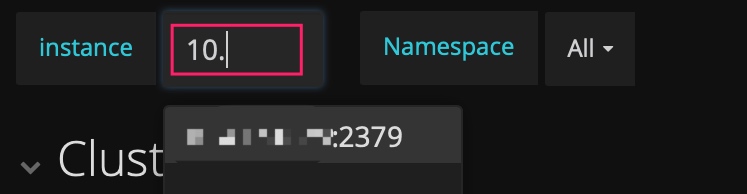
Tip 6: Use the Avg function
Generally, only Max and Current functions are available in the legend by default. When the metrics fluctuate greatly, you can add other summary functions such as the Avg function to the legend to check the overall trend for the duration of time.
Add summary functions such as the Avg function:
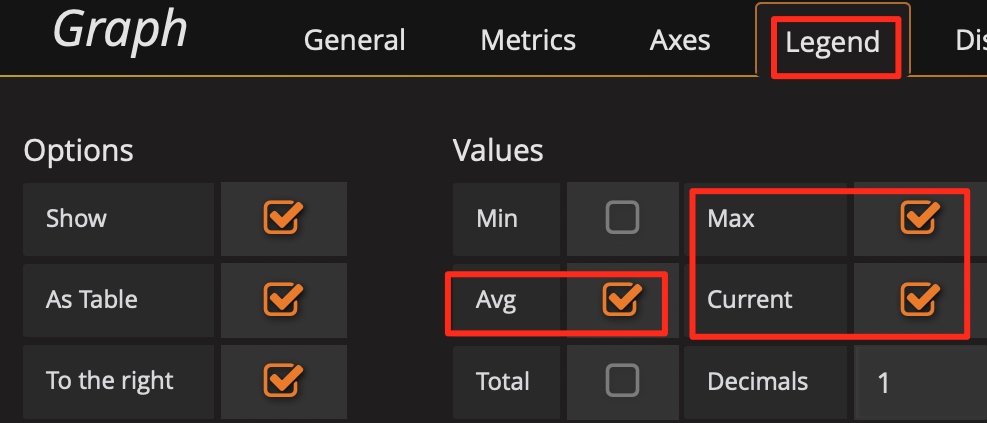
Then check the overall trend:
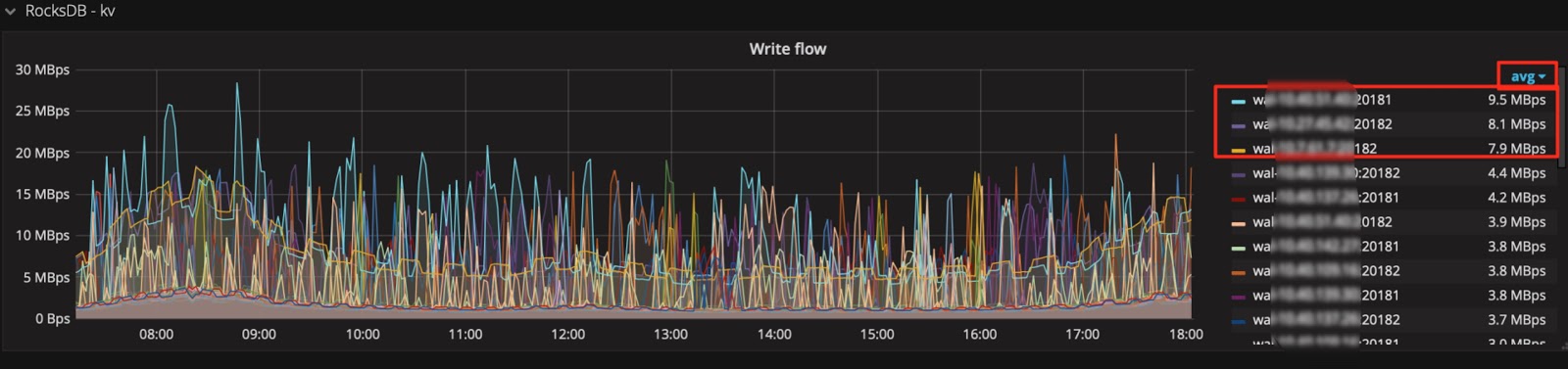
Tip 7: Use the API of Prometheus to obtain the result of query expressions
Grafana obtains data through the API of Prometheus and you can use this API to obtain information as well. In addition, it also has the following usages:
- Automatically obtains information such as the cluster size and status.
- Makes minor changes to the expression to provide information for the report, such as counting the total amount of QPS per day, the peak value of QPS per day, and the response time per day.
- Performs regular health inspection on the important metrics.
The API of Prometheus is shown as follows:
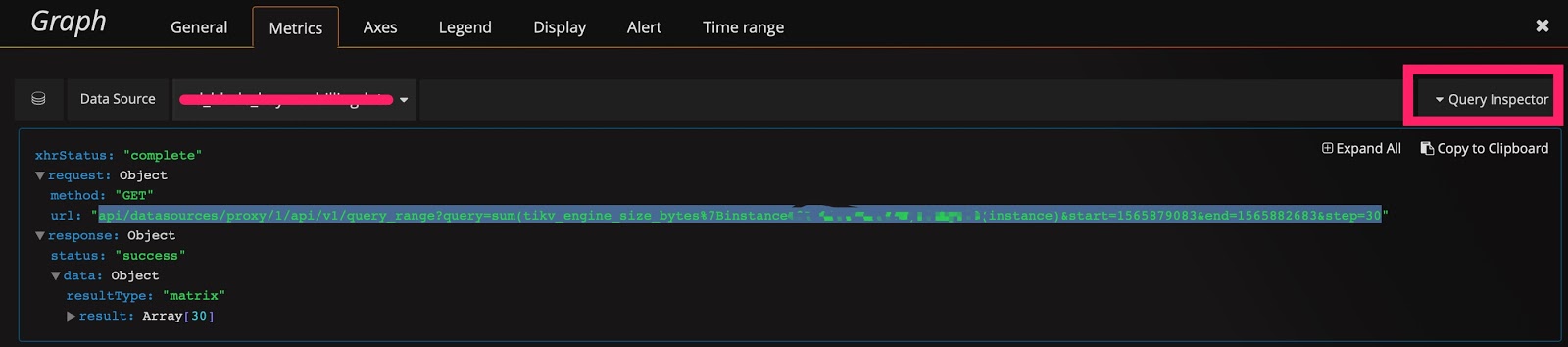
curl -u user:pass 'http://__grafana_ip__:3000/api/datasources/proxy/1/api/v1/query_range?query=sum(tikv_engine_size_bytes%7Binstancexxxxxxxxx20181%22%7D)%20by%20(instance)&start=1565879269&end=1565882869&step=30' |python -m json.tool
{
"data": {
"result": [
{
"metric": {
"instance": "xxxxxxxxxx:20181"
},
"values": [
[
1565879269,
"1006046235280"
],
[
1565879299,
"1006057877794"
],
[
1565879329,
"1006021550039"
],
[
1565879359,
"1006021550039"
],
[
1565882869,
"1006132630123"
]
]
}
],
"resultType": "matrix"
},
"status": "success"
}
Summary
The Grafana + Prometheus monitoring platform is a very powerful tool. Making good use of it can improve efficiency, saving you a lot of time on analyzing the status of the TiDB cluster. More importantly, it can help you diagnose problems. This tool is very useful in the operation and maintenance of TiDB clusters, especially when there is a large amount of data.
- Monitoring architecture
- Source and display of monitoring data
- Grafana tips
- Tip 1: Check all dimensions and edit the query expression
- Tip 2: Switch the scale of the Y-axis
- Tip 3: Modify the baseline of the Y-axis to amplify changes
- Tip 4: Use Shared crosshair or Tooltip
- Tip 5: Enter IP address:port number to check the metrics in history
- Tip 6: Use the Avg function
- Tip 7: Use the API of Prometheus to obtain the result of query expressions
- Summary