- Docs Home
- About TiDB
- Quick Start
- Develop
- Overview
- Quick Start
- Build a TiDB Cluster in TiDB Cloud (Developer Tier)
- CRUD SQL in TiDB
- Build a Simple CRUD App with TiDB
- Example Applications
- Connect to TiDB
- Design Database Schema
- Write Data
- Read Data
- Transaction
- Optimize
- Troubleshoot
- Reference
- Cloud Native Development Environment
- Third-party Support
- Deploy
- Software and Hardware Requirements
- Environment Configuration Checklist
- Plan Cluster Topology
- Install and Start
- Verify Cluster Status
- Test Cluster Performance
- Migrate
- Overview
- Migration Tools
- Migration Scenarios
- Migrate from Aurora
- Migrate MySQL of Small Datasets
- Migrate MySQL of Large Datasets
- Migrate and Merge MySQL Shards of Small Datasets
- Migrate and Merge MySQL Shards of Large Datasets
- Migrate from CSV Files
- Migrate from SQL Files
- Migrate from One TiDB Cluster to Another TiDB Cluster
- Migrate from TiDB to MySQL-compatible Databases
- Advanced Migration
- Integrate
- Maintain
- Monitor and Alert
- Troubleshoot
- TiDB Troubleshooting Map
- Identify Slow Queries
- Analyze Slow Queries
- SQL Diagnostics
- Identify Expensive Queries Using Top SQL
- Identify Expensive Queries Using Logs
- Statement Summary Tables
- Troubleshoot Hotspot Issues
- Troubleshoot Increased Read and Write Latency
- Save and Restore the On-Site Information of a Cluster
- Troubleshoot Cluster Setup
- Troubleshoot High Disk I/O Usage
- Troubleshoot Lock Conflicts
- Troubleshoot TiFlash
- Troubleshoot Write Conflicts in Optimistic Transactions
- Troubleshoot Inconsistency Between Data and Indexes
- Performance Tuning
- Tuning Guide
- Configuration Tuning
- System Tuning
- Software Tuning
- SQL Tuning
- Overview
- Understanding the Query Execution Plan
- SQL Optimization Process
- Overview
- Logic Optimization
- Physical Optimization
- Prepare Execution Plan Cache
- Control Execution Plans
- Tutorials
- TiDB Tools
- Overview
- Use Cases
- Download
- TiUP
- Documentation Map
- Overview
- Terminology and Concepts
- Manage TiUP Components
- FAQ
- Troubleshooting Guide
- Command Reference
- Overview
- TiUP Commands
- TiUP Cluster Commands
- Overview
- tiup cluster audit
- tiup cluster check
- tiup cluster clean
- tiup cluster deploy
- tiup cluster destroy
- tiup cluster disable
- tiup cluster display
- tiup cluster edit-config
- tiup cluster enable
- tiup cluster help
- tiup cluster import
- tiup cluster list
- tiup cluster patch
- tiup cluster prune
- tiup cluster reload
- tiup cluster rename
- tiup cluster replay
- tiup cluster restart
- tiup cluster scale-in
- tiup cluster scale-out
- tiup cluster start
- tiup cluster stop
- tiup cluster template
- tiup cluster upgrade
- TiUP DM Commands
- Overview
- tiup dm audit
- tiup dm deploy
- tiup dm destroy
- tiup dm disable
- tiup dm display
- tiup dm edit-config
- tiup dm enable
- tiup dm help
- tiup dm import
- tiup dm list
- tiup dm patch
- tiup dm prune
- tiup dm reload
- tiup dm replay
- tiup dm restart
- tiup dm scale-in
- tiup dm scale-out
- tiup dm start
- tiup dm stop
- tiup dm template
- tiup dm upgrade
- TiDB Cluster Topology Reference
- DM Cluster Topology Reference
- Mirror Reference Guide
- TiUP Components
- PingCAP Clinic Diagnostic Service
- TiDB Operator
- Dumpling
- TiDB Lightning
- TiDB Data Migration
- About TiDB Data Migration
- Architecture
- Quick Start
- Deploy a DM cluster
- Tutorials
- Advanced Tutorials
- Maintain
- Cluster Upgrade
- Tools
- Performance Tuning
- Manage Data Sources
- Manage Tasks
- Export and Import Data Sources and Task Configurations of Clusters
- Handle Alerts
- Daily Check
- Reference
- Architecture
- Command Line
- Configuration Files
- OpenAPI
- Compatibility Catalog
- Secure
- Monitoring and Alerts
- Error Codes
- Glossary
- Example
- Troubleshoot
- Release Notes
- Backup & Restore (BR)
- TiDB Binlog
- TiCDC
- Dumpling
- sync-diff-inspector
- TiSpark
- Reference
- Cluster Architecture
- Key Monitoring Metrics
- Secure
- Privileges
- SQL
- SQL Language Structure and Syntax
- SQL Statements
ADD COLUMNADD INDEXADMINADMIN CANCEL DDLADMIN CHECKSUM TABLEADMIN CHECK [TABLE|INDEX]ADMIN SHOW DDL [JOBS|QUERIES]ADMIN SHOW TELEMETRYALTER DATABASEALTER INDEXALTER INSTANCEALTER PLACEMENT POLICYALTER TABLEALTER TABLE COMPACTALTER USERANALYZE TABLEBACKUPBATCHBEGINCHANGE COLUMNCOMMITCHANGE DRAINERCHANGE PUMPCREATE [GLOBAL|SESSION] BINDINGCREATE DATABASECREATE INDEXCREATE PLACEMENT POLICYCREATE ROLECREATE SEQUENCECREATE TABLE LIKECREATE TABLECREATE USERCREATE VIEWDEALLOCATEDELETEDESCDESCRIBEDODROP [GLOBAL|SESSION] BINDINGDROP COLUMNDROP DATABASEDROP INDEXDROP PLACEMENT POLICYDROP ROLEDROP SEQUENCEDROP STATSDROP TABLEDROP USERDROP VIEWEXECUTEEXPLAIN ANALYZEEXPLAINFLASHBACK TABLEFLUSH PRIVILEGESFLUSH STATUSFLUSH TABLESGRANT <privileges>GRANT <role>INSERTKILL [TIDB]LOAD DATALOAD STATSMODIFY COLUMNPREPARERECOVER TABLERENAME INDEXRENAME TABLEREPLACERESTOREREVOKE <privileges>REVOKE <role>ROLLBACKSELECTSET DEFAULT ROLESET [NAMES|CHARACTER SET]SET PASSWORDSET ROLESET TRANSACTIONSET [GLOBAL|SESSION] <variable>SHOW ANALYZE STATUSSHOW [BACKUPS|RESTORES]SHOW [GLOBAL|SESSION] BINDINGSSHOW BUILTINSSHOW CHARACTER SETSHOW COLLATIONSHOW [FULL] COLUMNS FROMSHOW CONFIGSHOW CREATE PLACEMENT POLICYSHOW CREATE SEQUENCESHOW CREATE TABLESHOW CREATE USERSHOW DATABASESSHOW DRAINER STATUSSHOW ENGINESSHOW ERRORSSHOW [FULL] FIELDS FROMSHOW GRANTSSHOW INDEX [FROM|IN]SHOW INDEXES [FROM|IN]SHOW KEYS [FROM|IN]SHOW MASTER STATUSSHOW PLACEMENTSHOW PLACEMENT FORSHOW PLACEMENT LABELSSHOW PLUGINSSHOW PRIVILEGESSHOW [FULL] PROCESSSLISTSHOW PROFILESSHOW PUMP STATUSSHOW SCHEMASSHOW STATS_HEALTHYSHOW STATS_HISTOGRAMSSHOW STATS_METASHOW STATUSSHOW TABLE NEXT_ROW_IDSHOW TABLE REGIONSSHOW TABLE STATUSSHOW [FULL] TABLESSHOW [GLOBAL|SESSION] VARIABLESSHOW WARNINGSSHUTDOWNSPLIT REGIONSTART TRANSACTIONTABLETRACETRUNCATEUPDATEUSEWITH
- Data Types
- Functions and Operators
- Overview
- Type Conversion in Expression Evaluation
- Operators
- Control Flow Functions
- String Functions
- Numeric Functions and Operators
- Date and Time Functions
- Bit Functions and Operators
- Cast Functions and Operators
- Encryption and Compression Functions
- Locking Functions
- Information Functions
- JSON Functions
- Aggregate (GROUP BY) Functions
- Window Functions
- Miscellaneous Functions
- Precision Math
- Set Operations
- List of Expressions for Pushdown
- TiDB Specific Functions
- Clustered Indexes
- Constraints
- Generated Columns
- SQL Mode
- Table Attributes
- Transactions
- Garbage Collection (GC)
- Views
- Partitioning
- Temporary Tables
- Cached Tables
- Character Set and Collation
- Placement Rules in SQL
- System Tables
mysql- INFORMATION_SCHEMA
- Overview
ANALYZE_STATUSCLIENT_ERRORS_SUMMARY_BY_HOSTCLIENT_ERRORS_SUMMARY_BY_USERCLIENT_ERRORS_SUMMARY_GLOBALCHARACTER_SETSCLUSTER_CONFIGCLUSTER_HARDWARECLUSTER_INFOCLUSTER_LOADCLUSTER_LOGCLUSTER_SYSTEMINFOCOLLATIONSCOLLATION_CHARACTER_SET_APPLICABILITYCOLUMNSDATA_LOCK_WAITSDDL_JOBSDEADLOCKSENGINESINSPECTION_RESULTINSPECTION_RULESINSPECTION_SUMMARYKEY_COLUMN_USAGEMETRICS_SUMMARYMETRICS_TABLESPARTITIONSPLACEMENT_POLICIESPROCESSLISTREFERENTIAL_CONSTRAINTSSCHEMATASEQUENCESSESSION_VARIABLESSLOW_QUERYSTATISTICSTABLESTABLE_CONSTRAINTSTABLE_STORAGE_STATSTIDB_HOT_REGIONSTIDB_HOT_REGIONS_HISTORYTIDB_INDEXESTIDB_SERVERS_INFOTIDB_TRXTIFLASH_REPLICATIKV_REGION_PEERSTIKV_REGION_STATUSTIKV_STORE_STATUSUSER_PRIVILEGESVIEWS
METRICS_SCHEMA
- UI
- TiDB Dashboard
- Overview
- Maintain
- Access
- Overview Page
- Cluster Info Page
- Top SQL Page
- Key Visualizer Page
- Metrics Relation Graph
- SQL Statements Analysis
- Slow Queries Page
- Cluster Diagnostics
- Search Logs Page
- Instance Profiling
- Session Management and Configuration
- FAQ
- CLI
- Command Line Flags
- Configuration File Parameters
- System Variables
- Storage Engines
- Telemetry
- Errors Codes
- Table Filter
- Schedule Replicas by Topology Labels
- FAQs
- Release Notes
- All Releases
- Release Timeline
- TiDB Versioning
- v6.1
- v6.0
- v5.4
- v5.3
- v5.2
- v5.1
- v5.0
- v4.0
- v3.1
- v3.0
- v2.1
- v2.0
- v1.0
- Glossary
BR Auto-Tune New in v5.4.0
Before TiDB v5.4.0, when you back up data using BR, the number of threads used for backup makes up 75% of the logical CPU cores. Without a speed limit, the backup process can consume a lot of cluster resources, which has a considerable impact on the performance of the online cluster. Although you can reduce the impact of backup by adjusting the size of the thread pool, it is a tedious task to observe the CPU load and manually adjust the thread pool size.
To reduce the impact of backup tasks on the cluster, starting from TiDB v5.4.0, BR introduces the auto-tune feature. When the cluster resource utilization is high, BR automatically limits the resources used by backup tasks and thereby reduces their impact on the cluster. The auto-tune feature is enabled by default.
User scenario
If you want to reduce the impact of backup tasks on the cluster, you can enable the auto-tune feature. With this feature enabled, BR performs backup tasks as fast as possible without excessively affecting the cluster.
Alternatively, you can limit the backup speed by using the TiKV configuration item backup.num-threads or using the parameter --ratelimit.
Use auto-tune
The auto-tune feature is enabled by default, without additional configuration.
For clusters that upgrade from v5.3.x to v5.4.0 or later versions, the auto-tune feature is disabled by default. You need to manually enable it.
To manually enable the auto-tune feature, you need to set the TiKV configuration item backup.enable-auto-tune to true.
TiKV supports dynamically configuring the auto-tune feature. You can enable or disable the feature without restarting your cluster. To dynamically enable or disable the auto-tune feature, run the following command:
tikv-ctl modify-tikv-config -n backup.enable-auto-tune -v <true|false>
When you perform backup tasks on an offline cluster, to speed up the backup, you can modify the value of backup.num-threads to a larger number using tikv-ctl.
Limitations
Auto-tune is a coarse-grained solution for limiting backup speed. It reduces the need for manual tuning. However, because of the lack of fine-grained control, auto-tune might not be able to completely remove the impact of backup on the cluster.
The auto-tune feature has the following issues and corresponding solutions:
Issue 1: For write-heavy clusters, auto-tune might put the workload and backup tasks into a "positive feedback loop": the backup tasks take up too many resources, which causes the cluster to use fewer resources; at this point, auto-tune might mistakenly assume that the cluster is not under heavy workload and thus allow BR to run faster. In such cases, auto-tune is ineffective.
Solution: Manually adjust
backup.num-threadsto a smaller number to limit the number of threads used by backup tasks. The working principle is as follows:The backup process includes lots of SST decoding, encoding, compression, and decompression, which consume CPU resources. In addition, previous test cases have shown that during the backup process, the CPU utilization of the thread pool used for backup is close to 100%. This means that the backup tasks take up a lot of CPU resources. By adjusting the number of threads used by the backup tasks, TiKV can limit the CPU cores used by backup tasks, thus reducing the impact of backup tasks on the cluster performance.
Issue 2: For clusters with hotspots, backup tasks on the TiKV node that has hotspots might be excessively limited, which slows down the overall backup process.
- Solution: Eliminate the hotspot node, or disable auto-tune on the hotspot node (this might reduce the cluster performance).
Issue 3: For scenarios with high traffic jitter, because auto-tune adjusts the speed limit on a fixed interval (1 minute by default), it might not be able to handle high traffic jitter. For details, see
auto-tune-refresh-interval.- Solution: Disable auto-tune.
Implementation
Auto-tune adjusts the size of the thread pool used by backup tasks using BR to ensure that the overall CPU utilization of the cluster does not exceed a specific threshold.
This feature has two related configuration items not listed in the TiKV configuration file. These two configuration items are only for internal tuning. You do not need to configure these two configuration items when you perform backup tasks.
backup.auto-tune-remain-threads:- Auto-tune controls the resources used by the backup tasks and ensures that at least
backup.auto-tune-remain-threadscores are available for other tasks on the same node. - Default value:
round(0.2 * vCPU)
- Auto-tune controls the resources used by the backup tasks and ensures that at least
backup.auto-tune-refresh-interval:- Every
backup.auto-tune-refresh-intervalminute(s), auto-tune refreshes the statistics and recalculates the maximum number of CPU cores that backup tasks can use. - Default value:
1m
- Every
The following is an example of how auto-tune works. * denotes a CPU core used by backup tasks. ^ denotes a CPU core used by other tasks. - denotes an idle CPU core.
|--------| The server has 8 logical CPU cores.
|****----| By default, `backup.num-threads` is `4`. Note that auto-tune makes sure that the thread pool size is never larger than `backup.num-threads`.
|^^****--| By default, `auto-tune-remain-threads` = round(8 * 0.2) = 2. Auto-tune adjusts the size of the thread pool to `4`.
|^^^^**--| Because the cluster workload gets higher, auto-tune adjusts the size of the thread pool to `2`. After that, the cluster still has 2 idle CPU cores.
In the Backup CPU Utilization panel, you can see the size of the thread pool adjusted by auto-tune:
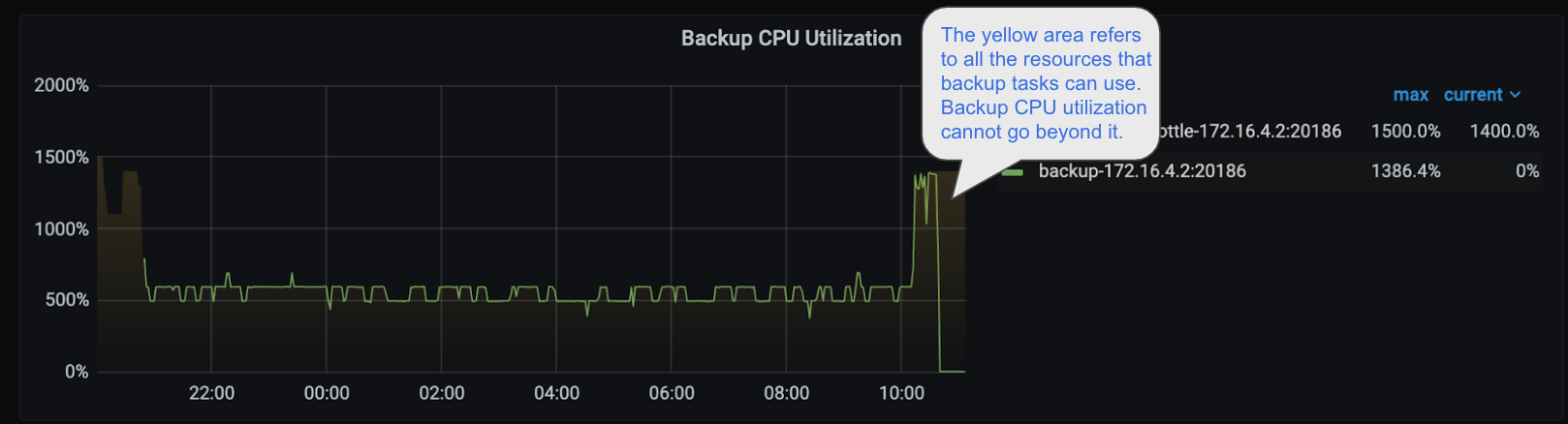
In the image above, the yellow semi-transparent area represents the threads available for backup tasks. You can see the CPU utilization of backup tasks does not go beyond the yellow area.